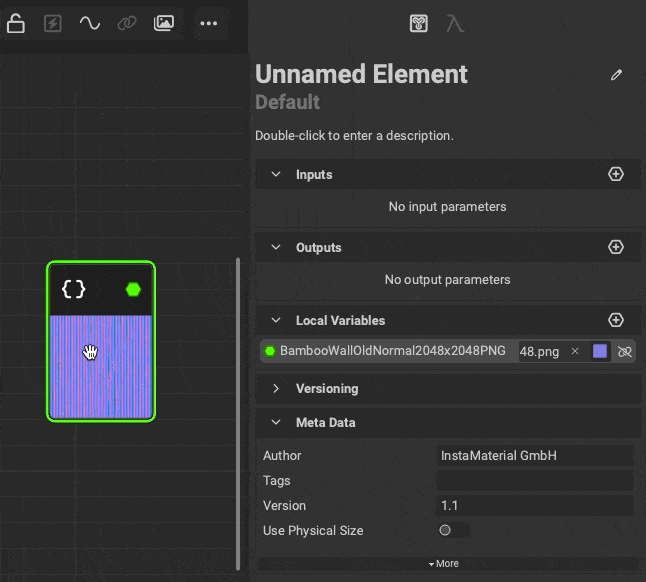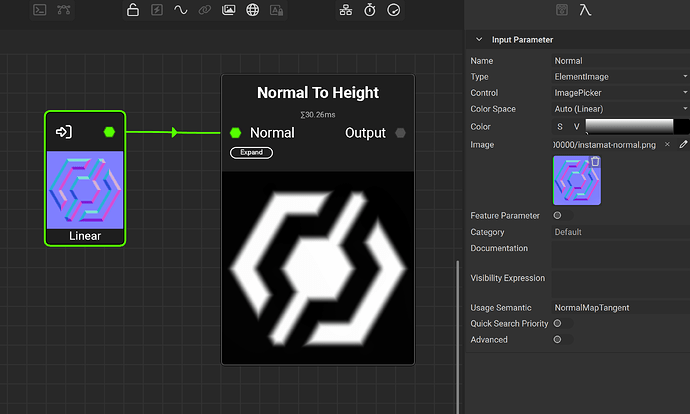Color space mismatch with normal maps.
This may be more of a blender issue then a Instamat issue. I am creating normal maps for trim sheets in blender and then using Instamat to add grunge/wear, edge wear, and AO. and then I combine the height based grunge normal with the normal that I made in blender. The issue is that I cannot get rid of a color space error where the normal based nodes want the normal map in a linear color space, but i can’t get it to work even if the normal is in a linear color space, and Instamat does some processing in the make material node on the exported normal map that makes it unusable.
Like I said at the start it may be more of a blender issue then an instamat issue but any help would be appreciated.
for the record my color management export setting are:
view transform: Raw.
look: none
exposure: 0
Gamma: 1
sequencer non-color