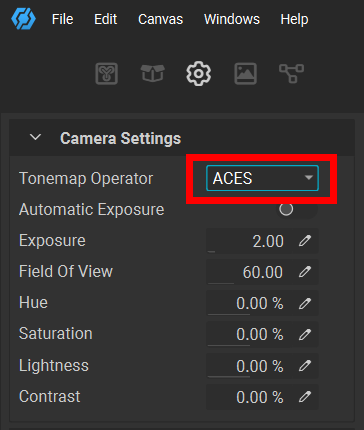How can I add one of the HDRIs I use in Unity to this list?
The output I get in Unity doesn’t even come close to what I created here.

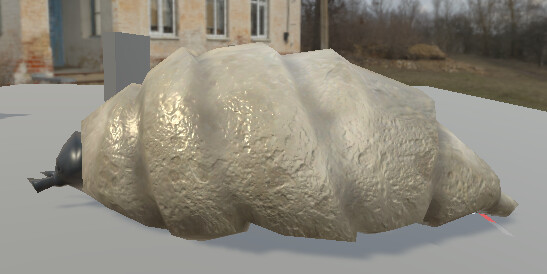
My white maggot turned into a brown thing.
How can I add one of the HDRIs I use in Unity to this list?
The output I get in Unity doesn’t even come close to what I created here.

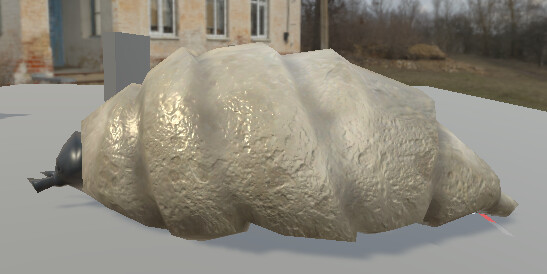
My white maggot turned into a brown thing.
Hello @garry3d and thank you for your post!
It is currently not possible to set a custom HDRI environment map for the 3D viewport, however, it has been mentioned here that the feature is currently being tested internally.
It is possible to use a custom HDRI image using nodes such as Mesh Render or Scene Render. Simply import your environment image and set the Environment Mode parameter to Default for Mesh Render or Input Map for Scene Render.
You could use either of these nodes to visualize your asset before using it in Unity.
Make sure the ElementImage input for your custom environment image has its color space set to Linear for proper visualization. If not done automatically, this can be assigned by clicking on the input node in the graph and changing it in the Graph Variable Editor panel.
Hope this helps! Very cool asset by the way!
@garry3d There’s actually more at play here than the HDRI. Yes, you should choose a neutral HDRI in InstaMAT that is not adding any tint, however, the biggest difference you will notice between InstaMAT’s preview and another program’s preview is due to the “Tonemap Operator”, which is set to ACES by default. Switching this to sRGB will produce a MUCH warmer result, but will show you the true colours as they will appear in other applications that are not utilizing ACES.