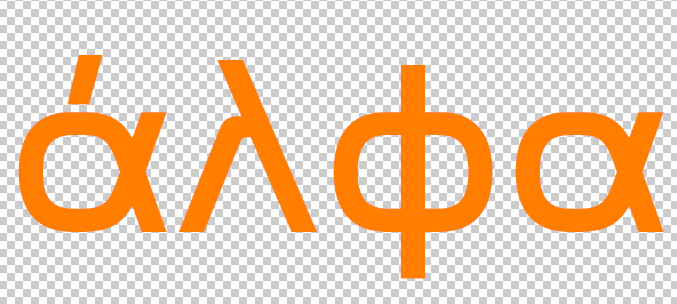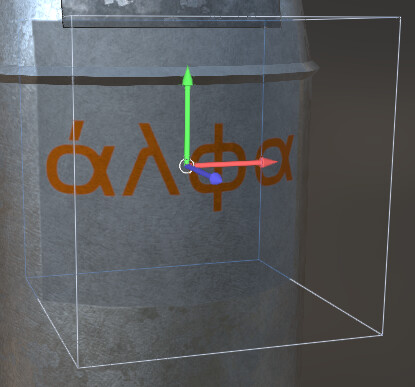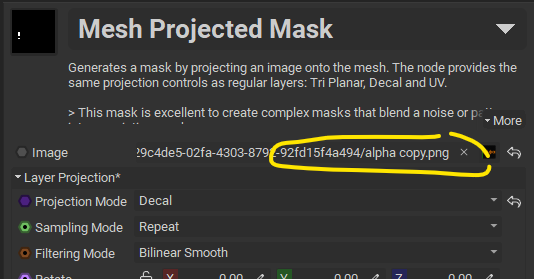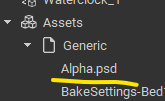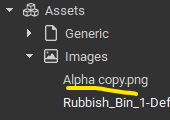I have a PSD file, just some text with transparent background.
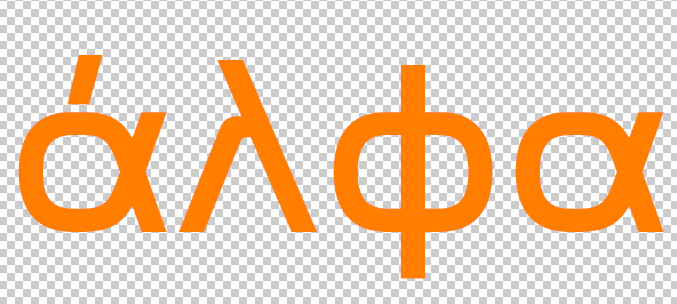
It does project it correctly.

But as you can see it’s hard to read, so I would like to give it it’s own material.
Adjusting the materials parameters like roughness, it affects the entire projection, and not just the alpha cut out decal.
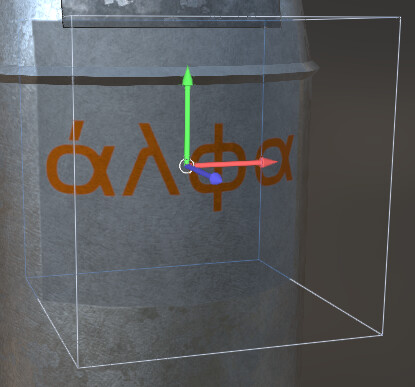
Long story short, what I would actually want, is the projection to be the transparency for the material.
Maybe my approach is wrong altogether.
The text should feel like paint on the surface.
1 Like
I think what you want to do here is to use a regular fill layer and then apply a mask called “Mesh Projected Mask”. You can now setup your alpha on the projected mask, and set it’s type to be a decal. You can position it the same, but you can now specify custom properties for roughness, metalness etc.
1 Like
Yes, that is perfect. Thank you.
I do want to mention that I can’t drag and drop images on this node though.
While I can do this on the multi-channel layer when a channel is set to image.
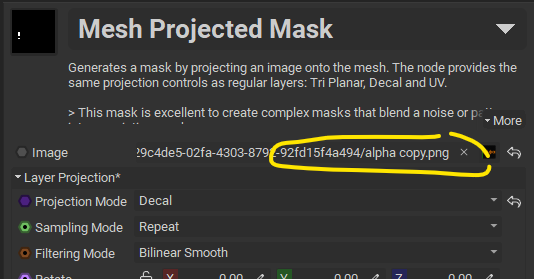
Things I did that caused confusion:
-
I added my PSD to the package, it did appear in Generic and was not selectable, or draggable on the image field.
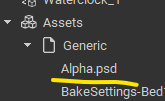
-
I then saved a PNG which ended up in Images, this I could drag and worked as expected.
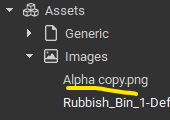
-
I then saved it with a different color, dragged it in the package, it asked to overwrite the existing file, I said yes, nothing.
Only after restarting MAT the image displayed correctly.
I noticed this refresh error also in the normal decal in Multi-Channel Layer.