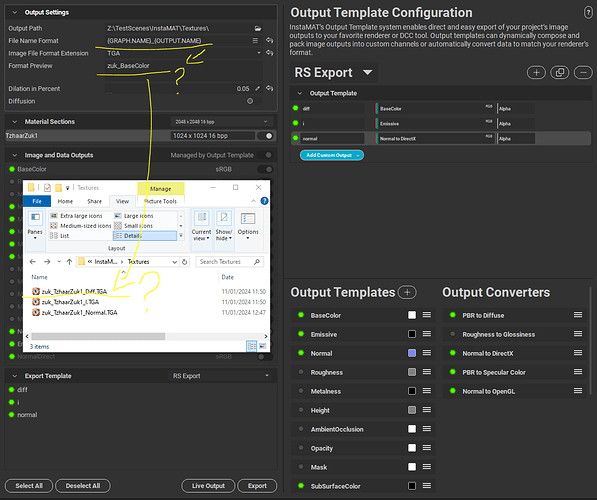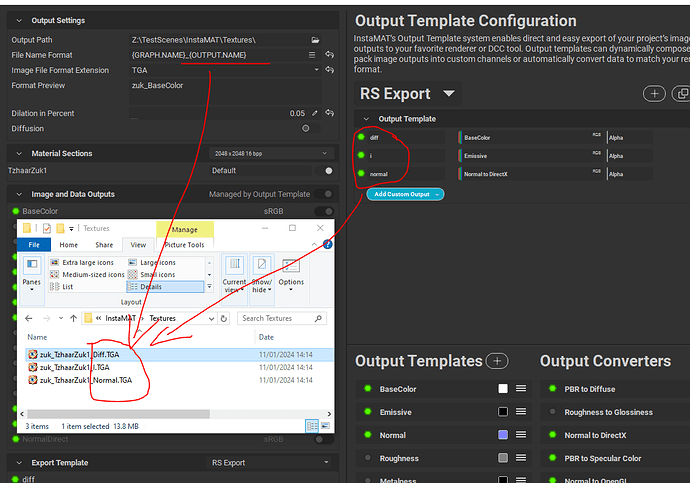Hello,
Could you help me with the following questions about texture export, please?
-
It must be very basic, but I can’t find how to rename material.
-
I’m trying to organize texture export according to our naming convention.
Exported textures must have the following naming: materialname_texturetype.tga
For base color it must be: zuk_diff.tga
For emissive it must be: zuk_i.tga
For metalness it must be: zuk_m.tga
etc…
I can’t find what File Name Format values I need to set to achive that naming.
On top of that, format preview widget shows different naming with what I get after the export.
-
When InstaMAT sets name basing on provided file name format it seems to force capital letter in {OUTPUT.NAME}. Is any way to prevent that?
-
As I understand from the discussion about our normal map issue, we need to add Normal to DirectX output converter to get normal map in proper for our case format. Is that correct?

-
Is it possible to save Output Template Configuration in a custom folder and make it visible in InstaMAT? The reason for that is to create proper output template, save it in a folder controlled by version control software and make it available for the artists along with other shared resources. I see it’s saved on package level in the subfolder “Output Templates”, but we would like to have it the same for any created project in any package.
Thank you in advance,
Sergei S.
Thanks for creating another post! That helps to fill our forum with life - so keep it coming 
-
The material sections are the names of the material that you have assigned to your mesh. So if you want to change it, you have to rename it in your modelling tool. But I think it would be nice if we specify a name for the export! I’ll create a feature-request for this, maybe we can get it done in time for the public release on 24th.
-
You’ve done that right. The reason it’s not using the output names is because you’re using an export template, if you don’t use an export template - it would use the direct graph outputs as names. Layering automatically appends the “material section” name to the graph name. So you go from “zuk” to “zuk_TchaarZuk” . I think for this case we’ll need to add two more variables to handle this case e.g. {GRAPH.ORIGINALNAME} and {MATERIALSTACK.NAME}. Right now what you can do for this case, is to specify zuk.{OUTPUT.NAME} as the File Name Format. I think we can add those features in time for the public release on 24th.
-
That seems to be a bug, I’ll create a ticket for it. Should be fixed on 24th as well.
-
Indeed, on a side node, you can also create your own converter nodes!
-
Yes, that should be possible. By default your output templates are stored in Documents/InstaMAT/Output Templates but you can add more locations if you register a new User Path
I’ve actually just tested #5 and it seems there’s an issue in the current build that prevents it from working. But this is how it will work in the next build  Currently, as a work-around, you could set the default user-data folder to a version controlled path.
Currently, as a work-around, you could set the default user-data folder to a version controlled path.
I tested #5 and it worked for me when I set my user path as default one. I’m not sure if I should do so and what else it affects but it helped me to make export template saved in user folder visible.
There is another potential issue with it, at least for our test case: we expect that export template is in read only mode under version control software. But InstaMAT tries to save changes in the template json file after any change done in the template ui, and it brings the “Failed to save output template” error in the log. Also, after this point the export template on the disk is different comparing to loaded in InstaMAT. And InstaMAT will continue to use amended one until reboot. But after InstaMAT reboot we get surprise - our old read only template.
The read-only mode sounds like an interesting feature to add. I think we could detect whether the location is writable or not and then grey it out - that would be neat! I’ll create a FR for it!
2 Likes