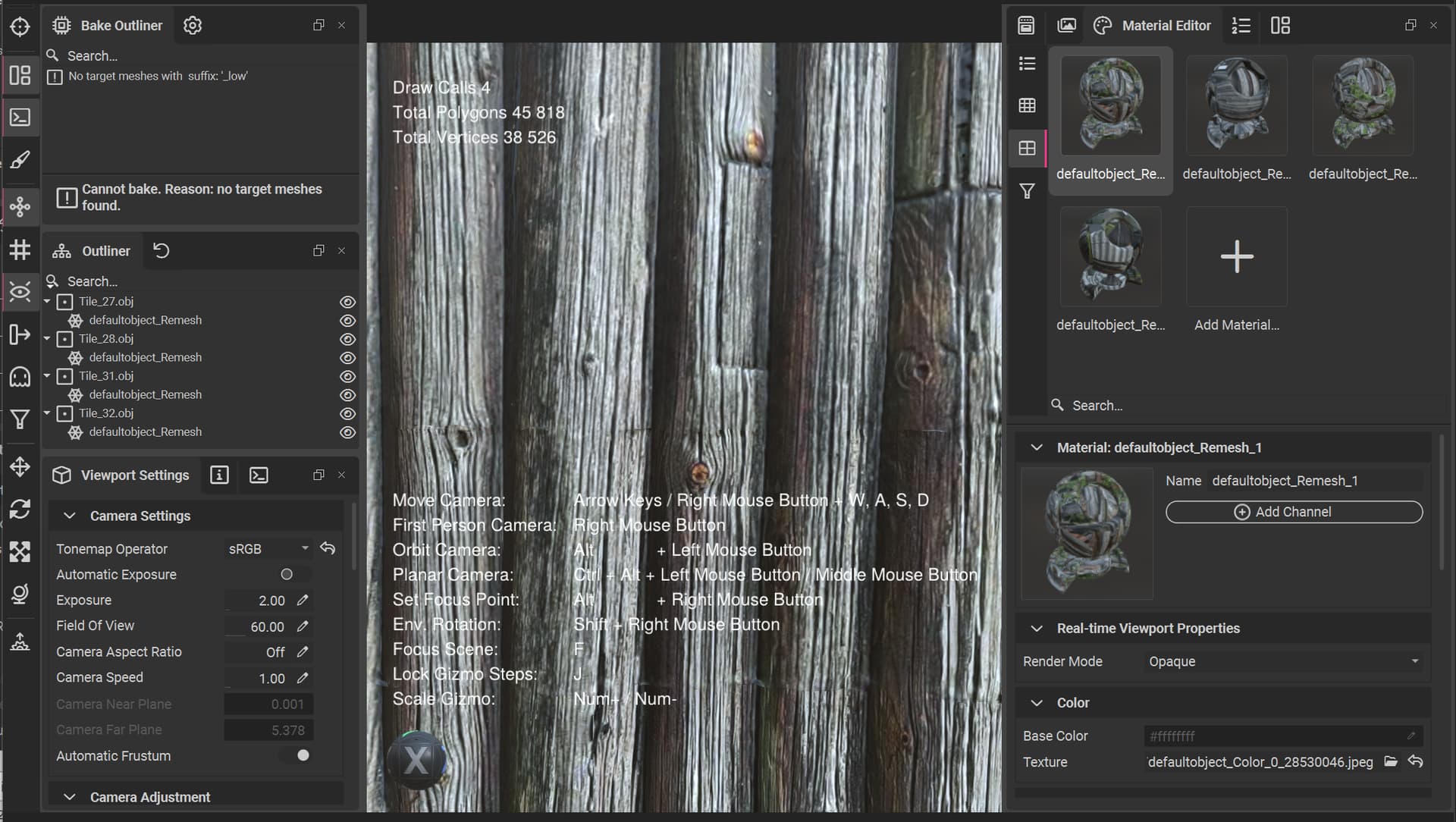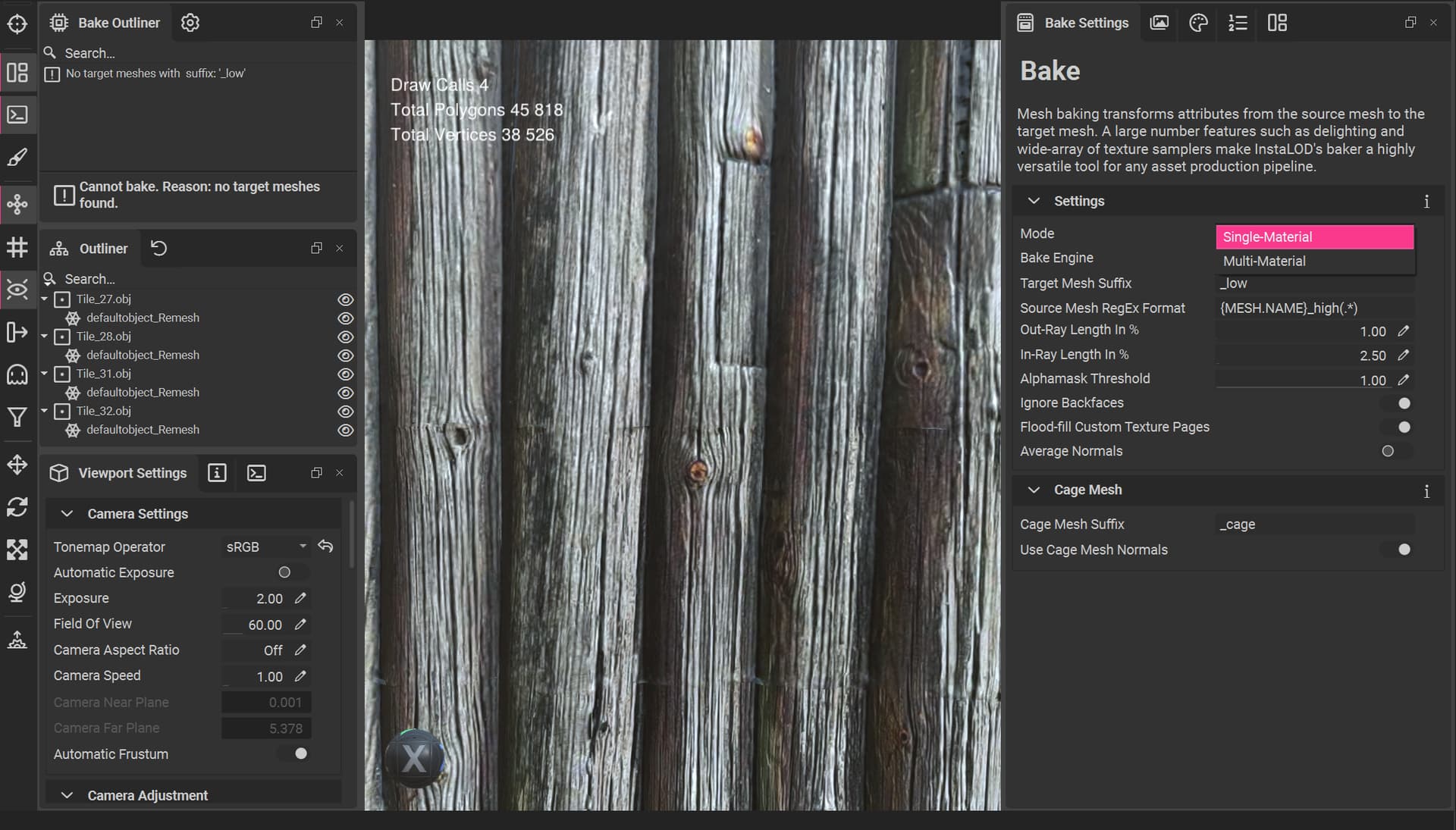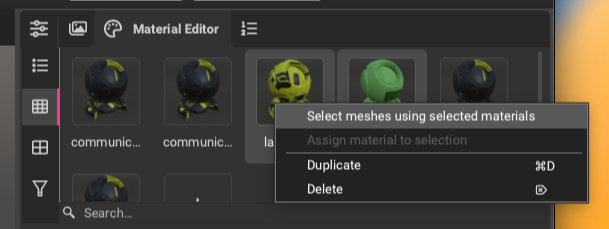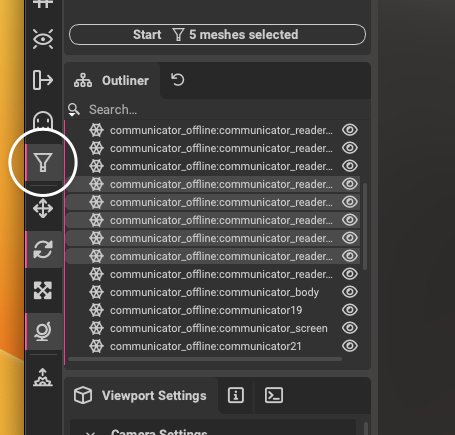I have 4 mesh, every mesh have own material with own texture
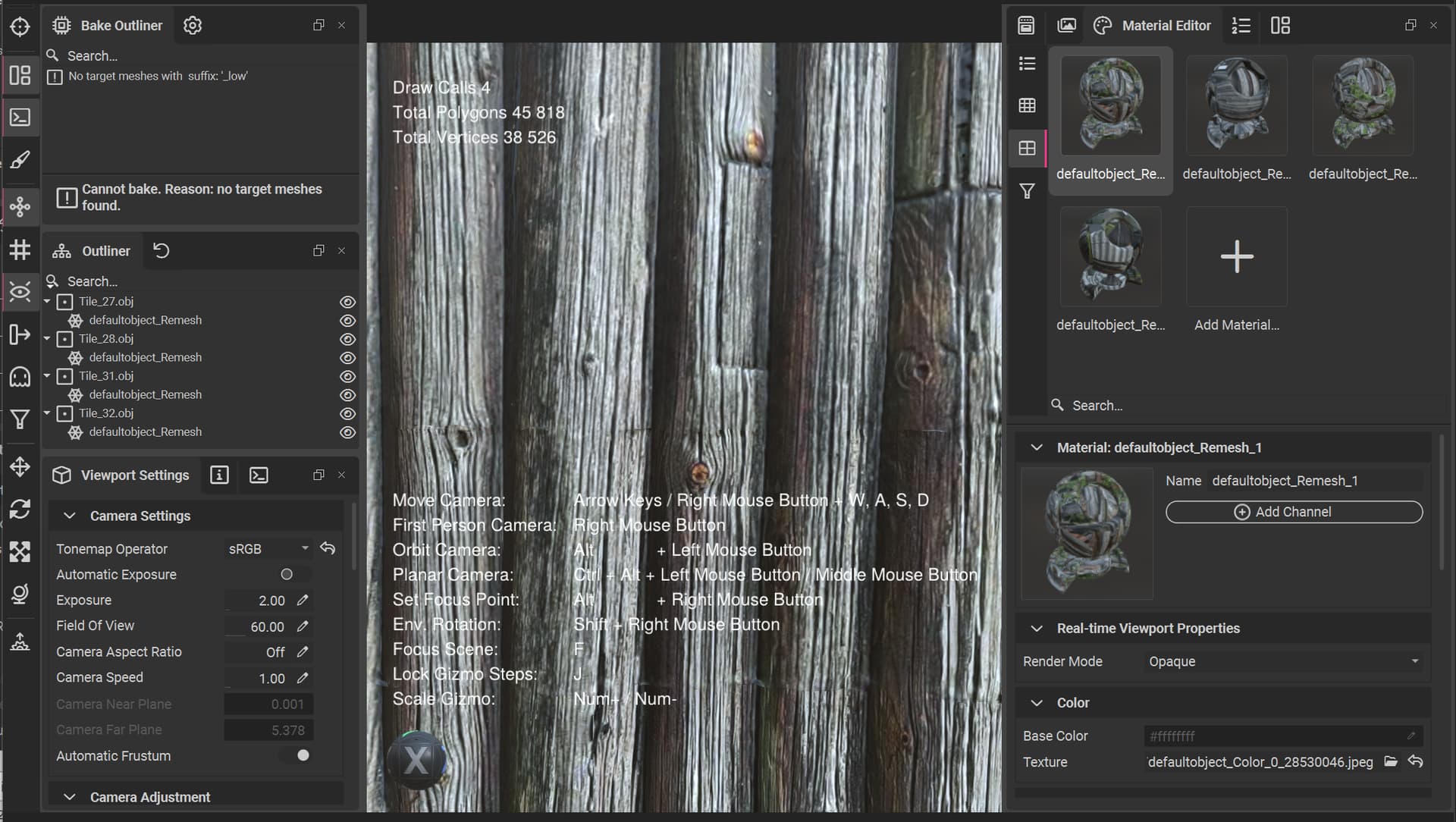
I want to Bake or Merge all this meshes together and get 2 textures only. This Multi-Material function is not what I need, I know it:
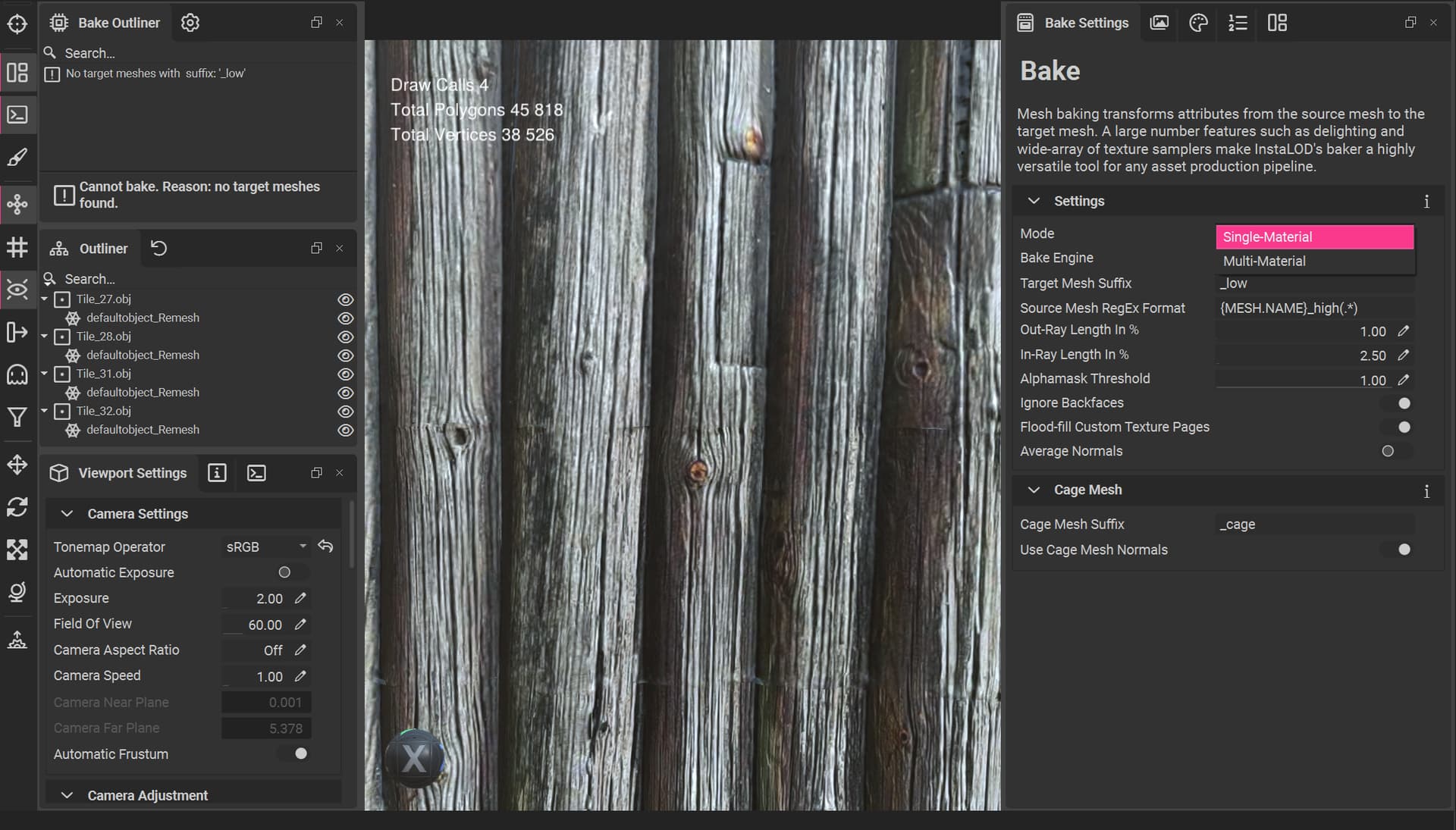
I know only one way:
Merge meshes into one mesh in InstaLOD
Unwrap mesh in RizomUV to make as much textures as I want
Bake my unwrapped mesh in InstaLOD
…But it’s too complicated.
Can I merge 4 textures into 2 textures in InstaLOD and don’t use other software? I need to save good resolution in final model, and use one 16k texture is not the way.
I see some new product, InstaMAT. Maybe you prepearing such functionality there?
Hello,
If I understand you correctly, you would like to transfer the texture information from the original four materials into two and combine all meshes in the scene. This can be done with the following steps:
To transfer the original four materials into two new materials, we can use the Material Merge mesh operation and the filter.
-
Use the Material Editor to select the first two materials you would like to merge together by using the Shift key, then right click the materials and choose Select meshes using selected materials from the contextual menu.
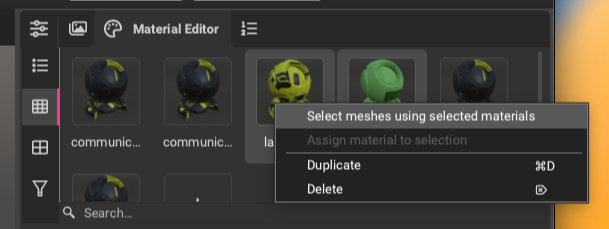
If objects in the scene are already combined and share materials, InstaLOD can split them by selecting the objects going to Mesh > Split > By Material from the main menu.
-
Enable the filter from the toolbar on the left and run a Material Merge mesh operation to combine the first two materials. This only runs the mesh operation on the selected objects in the scene. The output texture resolution can be set from the Texture Output panel.
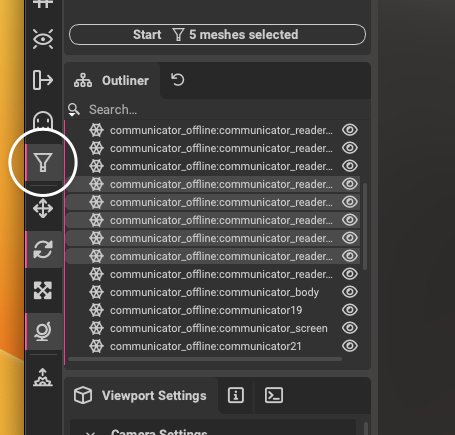
-
Repeat the first two steps with the other two original materials.
Now that the two combined materials have been created, InstaLOD’s Mesh Toolkit can be used to combine all of the meshes in the scene.
- Select all meshes that should be combined and go to
Mesh > Combine from the main menu, or use the Mesh Toolkit mesh operation and enable Combine from the Mesh Operation Settings panel.
The scene can then be exported by going to File > Export Scene... from the main menu.
Thanks,
Jeremy
2 Likes
Looks wonderful!
Thank you for this detailed help 
1 Like