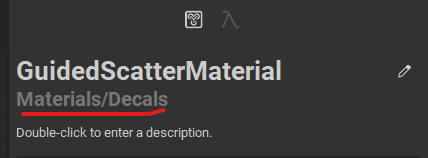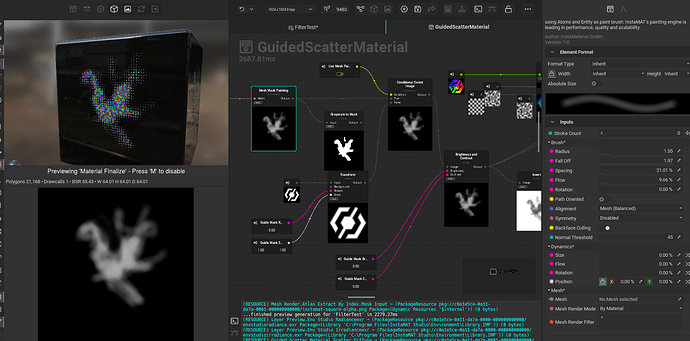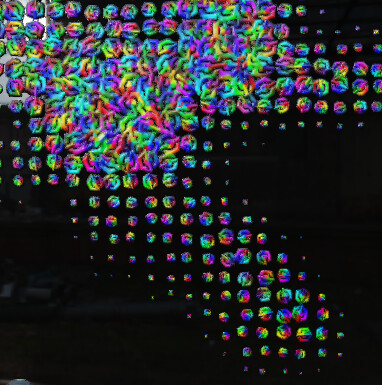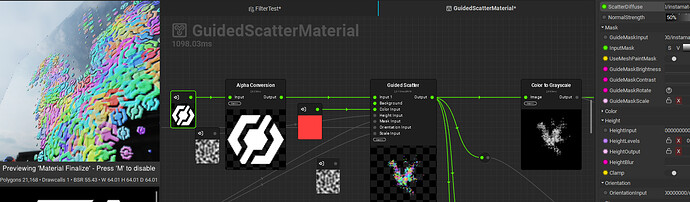So, I´ll just use this thread to collect a few questions that arise for people like me, that are just starting out with Canvas, just like I did with the painting and material modes…
I should probably have followed a basic tutorial first, but I´ve done some shader work in Unreal and in other dccs and like to just dive in, dissect existing nodes and then try to build what I have in mind.
That being said: I understand the docs are not final yet, so I´m sorry if I´m asking some basic questions, because I couldn´t find the specific information I´m looking for…
I´ll start by describing what I set out to make:
Based on the “guided scatter node”, I wanna make a customizable material layer to add stuff like tattoos or skin paint, ornamental details, but also skin blemishes or damage. Ideally they should be based on other elements I could just drop in, kinda like decals: Including base color, roughness, height/normal and opacity mask.
The top notch outcome would be:
Being able to either pick an existing image / mask for the guided scatter OR being able to simply paint a mask with a brush and use that as the guided scatter input for where to scatter these pattern/decals.
I´m not sure its possible, but I know a lot more is possible with Instamat than you may initially think, due to its very granular procedural approach, so, we´ll see…
- I started out with the PBR template, since that would be the target output of my graph: A PBR material layer.
In that graph, there was a “Material make” node, so I was assuming its something similar as the “make material attribute” node in Unreal, that simply ties together some inputs you create earlier in the graph and outputs it as a material. - As I was going to scatter patterns/decals, I´d need an opacity output, as voidberg kindly showed me on discord already.
That node doesn´t have an opacity mask input slot though. - I looked up the “Material make” node in the node reference and it says something about “link category” mode, but couldn´t find more info on that.
So: Whats the “link category” mode and why should I use the “Material make” node for it? I assume you could also make a material without it, simply by setting the outputs of the graph?
-
Tied in is another importan question:
If I decide to change the “Maker material” node in my current graph, by adding a slot for opacity…how do I know if its now gonna mess up EVERY other graph instancing this? Is the change JUST persisting in the current graph?
I know there is some graphs you cannot open by double clicking, that give you an error message (something about cooked library maybe, I forgot the exact message), that makes me assume these nodes are “protected” for that exact reason, but I´d still like to understand whats going on before I mess things up, when I CAN open a node like “Make material”…
-
Another very basic question:
I started out with the “layering” workflow, before I wanted to dive into the Canvas, as that has a much steeper learning curve for me.
But I don´t understand the basics of where I define what kind of graph I´m building and which one to use for which use case…:
There are multi channel elements (aka procedural materials?), masks, filters, effects and generators…
I assume you need to define the category somewhere in the output section of a new graph?
But I also don´t quite understand the basics of the “hierarchy” in the layer stack…
Which type affects which other types? Like: A mask effects predominantly the multi channel element/brush etc, the “top” of the stack.
But then: Does a generator affect the mask only or the whole multi layer channel? What about filters?
How do I add a mask to a mask?
Sometimes I´ll just start dragging graphs from the library onto layers and I get an error message about incompatibility, that I then don´t understand:
If I add a “filter” or effect directly from the layer stack, the presets are presorted, so this can´t happen, that is probably the better way to work then…
There is a general confusion around this for me that would be great to get cleared up, so I can fully grasp where I´m gonna put in my energy, based on what I need to achieve…
If all of these have been answered in a previous stream/tutorial, feel free to just link to that and I´ll try to catch up, like I said, I´m generally preferring to just read up on these infos, but I understand that it´ll take some time to document everything, giving the sheer amount of stuff available in instamat…