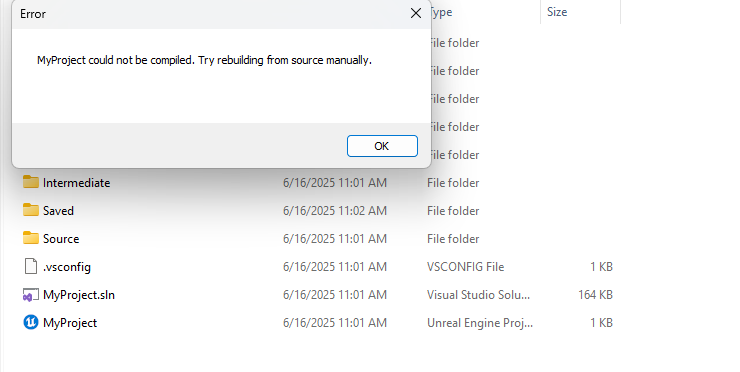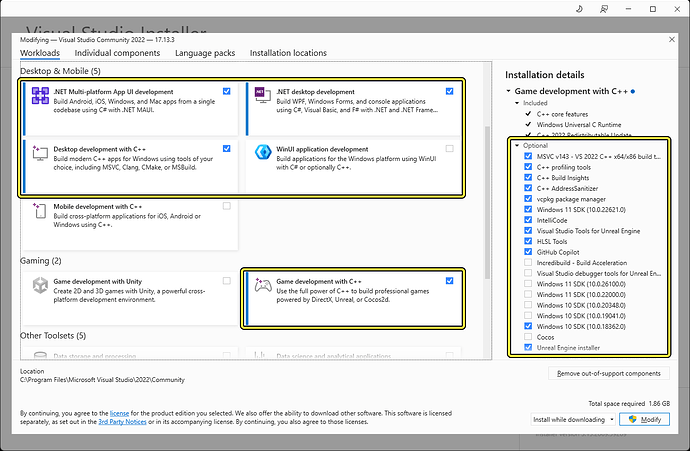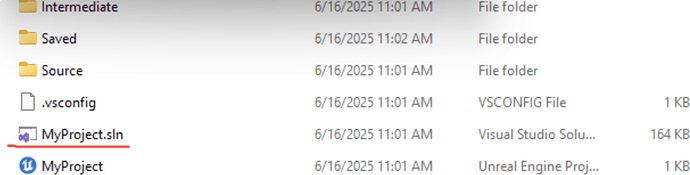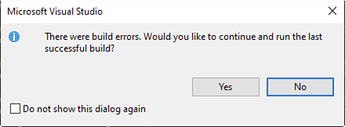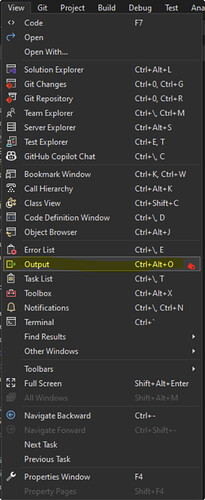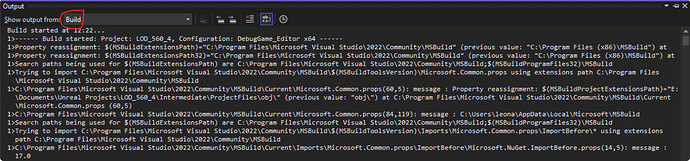I’ve been following the steps but the project doesn’t even compile, much less the plugin. I’ve bought Instalod but it seems silly to have to rebuild the plugin ourselves to make it work. Why not just deliver the versions prepared to just download them? Thanks.
Hello @EnonHernandez,
Could you please elaborate further on what is going wrong and whether you are possibly receiving any error messages?
We currently provide a single package that is compatible with multiple versions of Unreal Engine.
Thanks!
I made a C++ class in an empty bp project, after closing and compiling it I get this… , that is, I have not been able to add the plugin because the project does not want to compile, I have already installed everything that is required.
Hello @EnonHernandez,
Could I please clarify, are you able to compile a default, unmodified UE project? After discussing internally, it’s possible that some modifications to your Visual Studio setup may be necessary to build the UE project successfully.
Based on this article, can you confirm that the following modules are installed?
Thanks!
yes all its instaled and the same error
Thanks for confirming. I’ll mention this internally.
In the meantime, if you discover what might be the cause of the error when compiling a default UE project, it would be great to know the cause.
Hello @EnonHernandez,
Could you please try building the solution from Visual Studio? This way, you will be able to identify the exact errors you are getting and it will be easier to narrow the issue down. To do that, double click the .sln (Visual Studio Solution) file located at the root of the Unreal Engine project to open Visual Studio.
Once the solution opens, click on the “Local Windows Debugger” button (the green “play” button) on the top of the window.
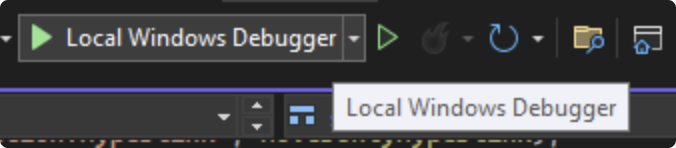
Since your solution is not compiling correctly, you will get a message error once compilation has finished. Click no to close the popup message.
Then, on the window main menu, click on “View > Output” to open a window that should display logs, including errors and warnings, that happened during compilation.
Make sure that the “Show output from” filter is set to “Build” first, then select all text with Ctrl + A, copy with Ctrl + C and paste its contents into a text file.
Thanks!
Build started at 8:43 AM…
1>------ Build started: Project: EpicGames.UBA, Configuration: Development Any CPU ------
2>------ Build started: Project: EpicGames.Oodle, Configuration: Development Any CPU ------
3>------ Build started: Project: EpicGames.OIDC, Configuration: Development Any CPU ------
4>------ Build started: Project: EpicGames.Core, Configuration: Development Any CPU ------
2>EpicGames.Oodle → C:\Program Files\Epic Games\UE_5.4\Engine\Source\Programs\Shared\EpicGames.Oodle\bin\Development\net6.0\EpicGames.Oodle.dll
3>EpicGames.OIDC → C:\Program Files\Epic Games\UE_5.4\Engine\Source\Programs\Shared\EpicGames.OIDC\bin\Development\net6.0\EpicGames.OIDC.dll
1>EpicGames.UBA → C:\Program Files\Epic Games\UE_5.4\Engine\Source\Programs\Shared\EpicGames.UBA\bin\Development\net6.0\EpicGames.UBA.dll
4>EpicGames.Core → C:\Program Files\Epic Games\UE_5.4\Engine\Source\Programs\Shared\EpicGames.Core\bin\Development\net6.0\EpicGames.Core.dll
5>------ Build started: Project: EpicGames.MsBuild, Configuration: Development Any CPU ------
6>------ Build started: Project: EpicGames.IoHash, Configuration: Development Any CPU ------
6>Skipping analyzers to speed up the build. You can execute ‘Build’ or ‘Rebuild’ command to run analyzers.
5>Skipping analyzers to speed up the build. You can execute ‘Build’ or ‘Rebuild’ command to run analyzers.
6>EpicGames.IoHash → C:\Program Files\Epic Games\UE_5.4\Engine\Source\Programs\Shared\EpicGames.IoHash\bin\Development\net6.0\EpicGames.IoHash.dll
7>------ Build started: Project: EpicGames.Serialization, Configuration: Development Any CPU ------
5>EpicGames.MsBuild → C:\Program Files\Epic Games\UE_5.4\Engine\Source\Programs\Shared\EpicGames.MsBuild\bin\Development\net6.0\EpicGames.MsBuild.dll
8>------ Build started: Project: EpicGames.Build, Configuration: Development Any CPU ------
7>EpicGames.Serialization → C:\Program Files\Epic Games\UE_5.4\Engine\Source\Programs\Shared\EpicGames.Serialization\bin\Development\net6.0\EpicGames.Serialization.dll
9>------ Build started: Project: EpicGames.Horde, Configuration: Development Any CPU ------
9>C:\Program Files\Epic Games\UE_5.4\Engine\Source\Programs\Shared\EpicGames.Horde\EpicGames.Horde.csproj : warning NU1903: Package ‘Microsoft.Extensions.Caching.Memory’ 6.0.1 has a known high severity vulnerability, Microsoft Security Advisory CVE-2024-43483 | .NET Denial of Service Vulnerability · CVE-2024-43483 · GitHub Advisory Database · GitHub
8>EpicGames.Build → C:\Program Files\Epic Games\UE_5.4\Engine\Source\Programs\Shared\EpicGames.Build\bin\Development\net6.0\EpicGames.Build.dll
10>------ Build started: Project: EpicGames.UHT, Configuration: Development Any CPU ------
10>EpicGames.UHT → C:\Program Files\Epic Games\UE_5.4\Engine\Source\Programs\Shared\EpicGames.UHT\bin\Development\net6.0\EpicGames.UHT.dll
9>EpicGames.Horde → C:\Program Files\Epic Games\UE_5.4\Engine\Source\Programs\Shared\EpicGames.Horde\bin\Development\net6.0\EpicGames.Horde.dll
9>Done building project “EpicGames.Horde.csproj”.
11>------ Build started: Project: UnrealBuildTool, Configuration: Development Any CPU ------
11>UnrealBuildTool → C:\Program Files\Epic Games\UE_5.4\Engine\Binaries\DotNET\UnrealBuildTool\UnrealBuildTool.dll
12>------ Build started: Project: MyProject, Configuration: Development_Editor x64 ------
12>Using bundled DotNet SDK version: 6.0.302
12>Running UnrealBuildTool: dotnet “…..\Engine\Binaries\DotNET\UnrealBuildTool\UnrealBuildTool.dll” MyProjectEditor Win64 Development -Project=“C:\Users\EnonH\Documents\Unreal Projects\MyProject\MyProject.uproject” -WaitMutex -FromMsBuild -architecture=x64
12>Log file: C:\Users\EnonH\AppData\Local\UnrealBuildTool\Log.txt
12>Creating makefile for MyProjectEditor (UnrealBuildTool assembly is newer)
12>Available x64 toolchains (1):
12> * C:\Program Files\Microsoft Visual Studio\2022\Community\VC\Tools\MSVC\14.44.35207
12> (Family=14.44.35207, FamilyRank=5, Version=14.44.35209, Is64Bit=True, ReleaseChannel=Latest, Architecture=x64)
12>Visual Studio 2022 compiler version 14.44.35209 is not a preferred version. Please use the latest preferred version 14.38.33130
12>Available x64 toolchains (1):
12> * C:\Program Files\Microsoft Visual Studio\2022\Community\VC\Tools\MSVC\14.44.35207
12> (Family=14.44.35207, FamilyRank=5, Version=14.44.35209, Is64Bit=True, ReleaseChannel=Latest, Architecture=x64)
12>Visual Studio 2022 compiler version 14.44.35209 is not a preferred version. Please use the latest preferred version 14.38.33130
12>Building MyProjectEditor…
12>Using Visual Studio 2022 14.44.35209 toolchain (C:\Program Files\Microsoft Visual Studio\2022\Community\VC\Tools\MSVC\14.44.35207) and Windows 10.0.26100.0 SDK (C:\Program Files (x86)\Windows Kits\10).
12>EXEC : warning : Visual Studio 2022 compiler is not a preferred version
12>[Upgrade]
12>[Upgrade] Using backward-compatible include order. The latest version of UE has changed the order of includes, which may require code changes. The current setting is:
12>[Upgrade] IncludeOrderVersion = EngineIncludeOrderVersion.Oldest
12>[Upgrade] Suppress this message by setting ‘IncludeOrderVersion = EngineIncludeOrderVersion.Latest;’ in MyProjectEditor.Target.cs.
12>[Upgrade] Alternatively you can set this to ‘EngineIncludeOrderVersion.Latest’ to always use the latest include order. This will potentially cause compile errors when integrating new versions of the engine.
12>[Upgrade]
12>Determining max actions to execute in parallel (12 physical cores, 24 logical cores)
12> Executing up to 12 processes, one per physical core
12> Requested 1.5 GB memory per action, 17.55 GB available: limiting max parallel actions to 11
12>Using Parallel executor to run 6 action(s)
12>------ Building 6 action(s) started ------
12>[1/6] Compile [x64] SharedPCH.UnrealEd.Project.ValApi.Cpp20.InclOrderOldest.cpp
12>C:\Program Files\Epic Games\UE_5.4\Engine\Source\Runtime\Core\Public\Experimental\ConcurrentLinearAllocator.h(31): error C4668: ‘__has_feature’ is not defined as a preprocessor macro, replacing with ‘0’ for ‘#if/#elif’
12>C:\Program Files\Epic Games\UE_5.4\Engine\Source\Runtime\Core\Public\Experimental\ConcurrentLinearAllocator.h(31): error C4067: unexpected tokens following preprocessor directive - expected a newline
12>C:\Program Files\Epic Games\UE_5.4\Engine\Source\Runtime\Engine\Classes\Engine\SkeletalMesh.h(930): warning C4996: ‘FBoneMirrorInfo’: FBoneMirrorInfo is deprecated. Please use UMirrorDataTable for mirroring support. Please update your code to the new API before upgrading to the next release, otherwise your project will no longer compile.
12>Total time in Parallel executor: 38.66 seconds
12>Total execution time: 47.55 seconds
12>C:\Program Files\Microsoft Visual Studio\2022\Community\MSBuild\Microsoft\VC\v170\Microsoft.MakeFile.Targets(44,5): error MSB3073: The command ““C:\Program Files\Epic Games\UE_5.4\Engine\Build\BatchFiles\Build.bat” MyProjectEditor Win64 Development -Project=“C:\Users\EnonH\Documents\Unreal Projects\MyProject\MyProject.uproject” -WaitMutex -FromMsBuild -architecture=x64” exited with code 6.
12>Done building project “MyProject.vcxproj” – FAILED.
========== Build: 11 succeeded, 1 failed, 0 up-to-date, 0 skipped ==========
========== Build completed at 8:44 AM and took 01:19.499 minutes ==========
Hello @EnonHernandez,
Based on the logs you have provided, it appears that you are not using the recommended toolchain MSVC and Windows SDK versions from UE.
Recommended versions:
| Software | Minimum Version | Recommended Version |
|---|---|---|
| MSVC | 14.38.33130 | 14.38.33130 |
| Windows SDK | 10.0.19041.0 | 10.0.22621.0 or newer |
User versions:
| Software | Installed Version |
|---|---|
| MSVC | 14.44.35209 |
| Windows SDK | 10.0.26100.0 |
It’s likely that this is what is causing the compilation errors. Hopefully with the recommended software versions installed, you’ll be able to compile an unmodified default UE project.
I’d like to note here that the errors you are seeing are related to your development setup and compiling a UE project itself and not related to the InstaLOD integration.
With that said, I’ll send you a DM with further steps to assist installing the InstaLOD integration.
Thanks!
Fixed now , unistall everything in MSVC and re install it